ZTE Spro 2 Projector’s touch screen not only enables you to enter text on the keyboard layout, but also allows you to use Google Voice Typing. This guide will show you some tips to use Google Voice Typing on ZTE Spro 2 Projector.

Tip for Google Voice Typing on ZTE Spro 2 Projector
The Google keyboard provides a layout similar to a desktop computer keyboard:
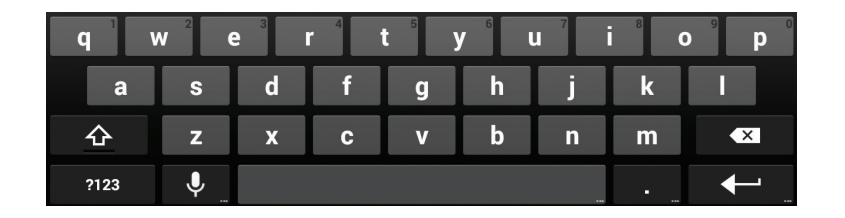
Google voice typing uses the Google voice recognition service to convert speech to text.
- Tap to access the voice typing feature when you are using the Google keyboard.
- When you see the microphone image, speak what you want to type.
- You can continue entering text to keep it or to delete it.
Tip: Say “comma,” “period,” “question mark,” “exclamation mark,” or “exclamation point” to enter punctuation.
Read more:
How to Text on ZTE Spro 2 Projector?
How to Complete Setup of ZTE Spro 2 Projector
How to Fix Disney Plus Not Working on ZTE Projector?




