Puppy Hachi Infinite M1 supports both wired and wireless screen mirroring for iPhone and Android phones. This post will introduce both wired and wireless screen mirroring for the Puppy Hachi Infinite M1 projector.

Wired Screen Mirroring
Insert one end of an HDMI cable in the HDMI port on the back of the projector and connect the other end to an input device. This will cause the Puppy Hachi Infinite M1 projector to enter HDMI mode automatically.
If the screen did not cast automatically with the HDMI cable inserted, please go to the “App List” and select the “Hachi HDMI” App in the “App List” manually.
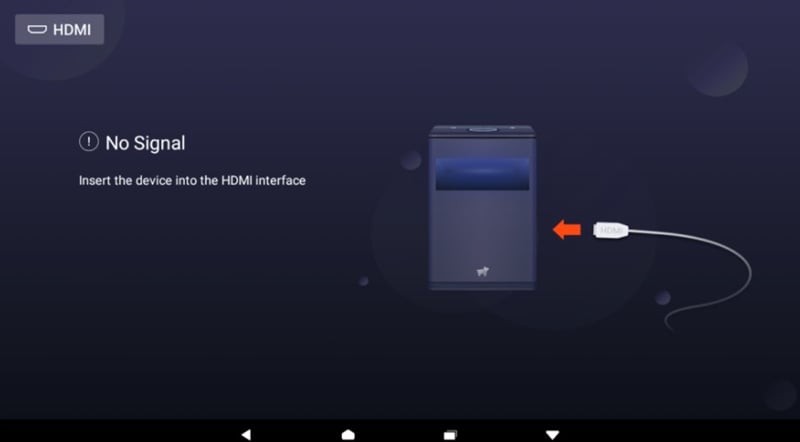
Wireless Screen Mirroring
iPhone: Find the screen mirroring in the iPhone’s control center, click and select the device name (Hachi Infinite-XXXX), and then connect.
Android: Please ensure that the Android phone and Hachi Infinite are on the same network Find the cast button in the drop-down shortcut bar, click and select the device name (Hachi Infinite-XXXX) and you can connect.
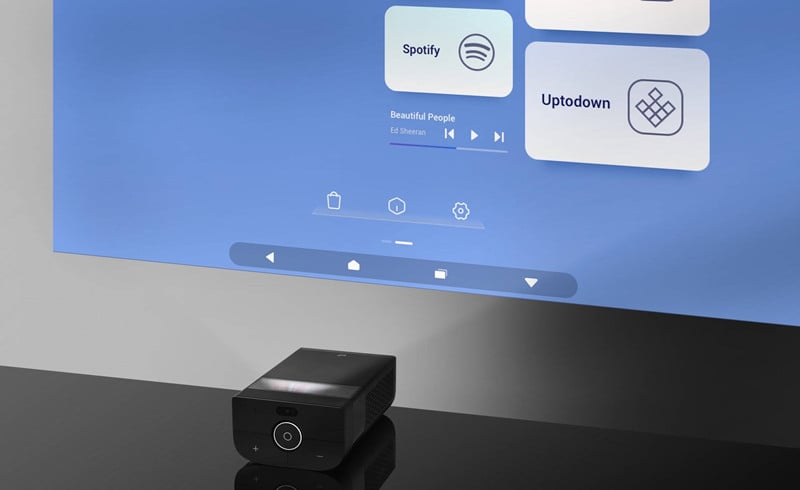
If you still cannot mirror the screen, please download the app “Hachi Cast” on Google Play. Then select the device name (Hachi Infinite-XXXX) in the App, and the screen can be mirrored after the connection.
Related Posts
Puppy Hachi Infinite M1 Factory Default Restore Guide




