FANGOR projectors are popular recently, but many users don’t know how to connect the projector to their phone. This post will take FANGOR Projector F-601 as an example and list 2 methods for both iPhone and Android users.
iPhone Wireless connection
- Press “SOURCE” on the remote control or press the INPUT button on the projector; choose “Screen Mirroring”; the Loading time is about 5-10 seconds.
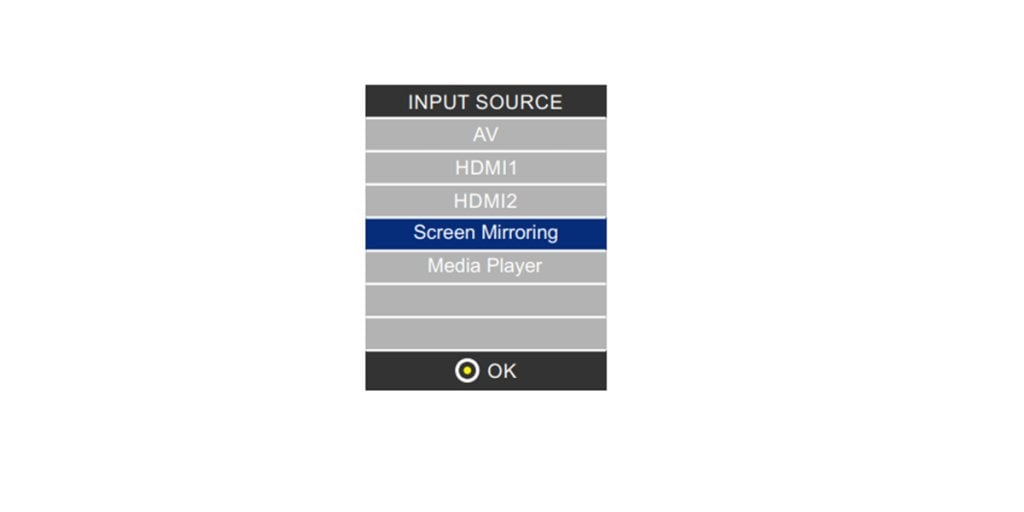
2. You can find the SSID and PSK on the screen.
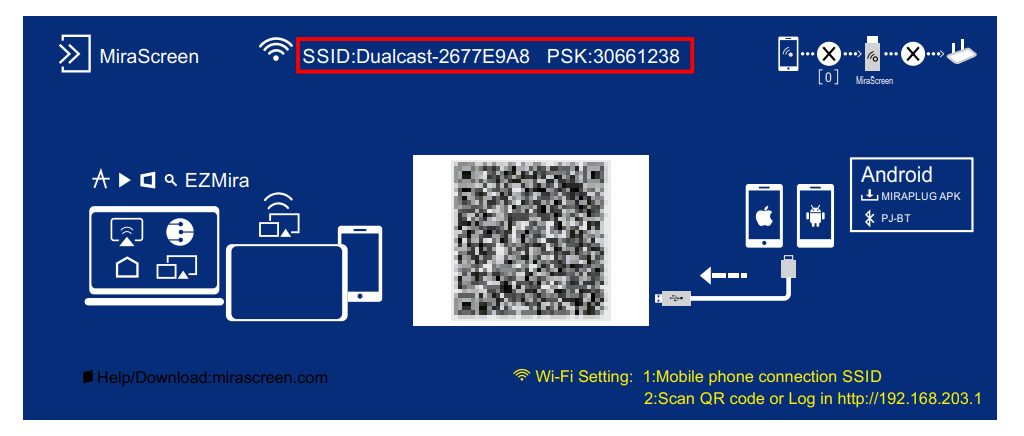
3. Connect the SSID for your iOS phone.
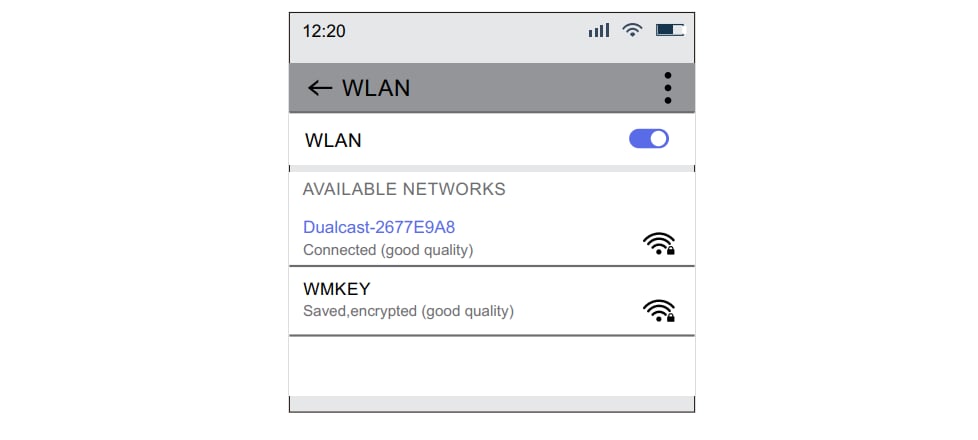
4. Open the Screen Mirroring, and choose the correct SSID name.
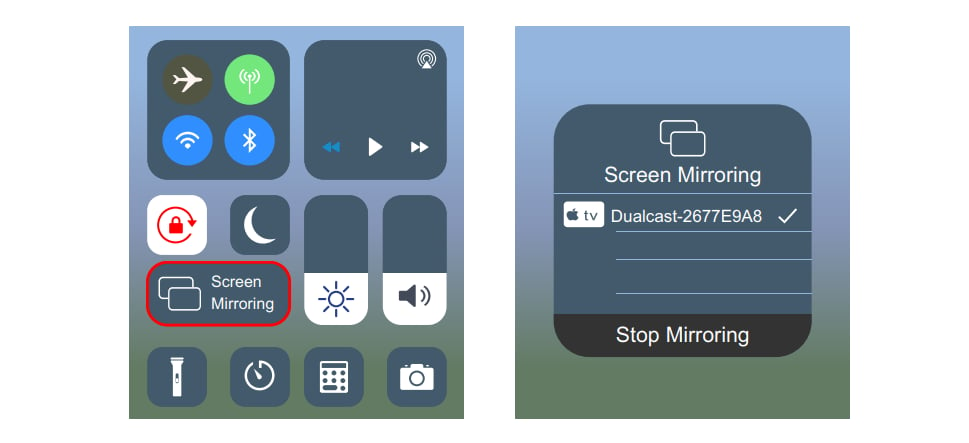
5. Then the iPhone and the projector are connected.
iPhone Wired connection with a Lightning Cable
- Press “SOURCE” on the remote control or push the INPUT button on projector, choose “Screen Mirroring”; Loading time is about 5-10 seconds.
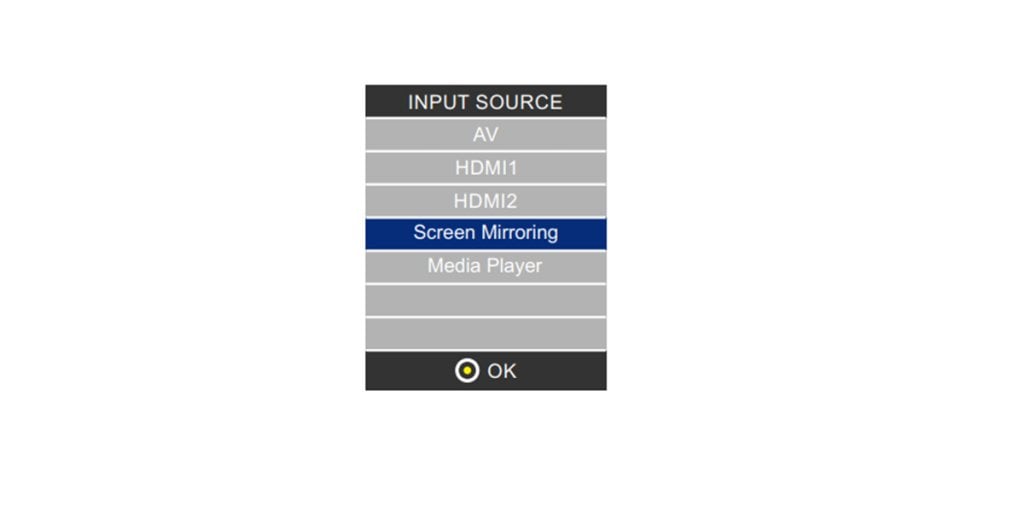
2. Insert the original USB charging cable into the USB port of this projector.
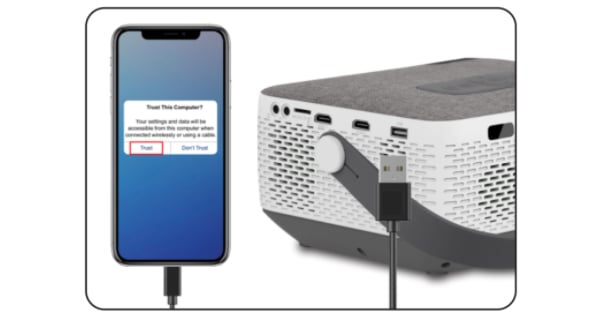
3. Click “Trust” and input your screen lock password. If no password, ignore it.
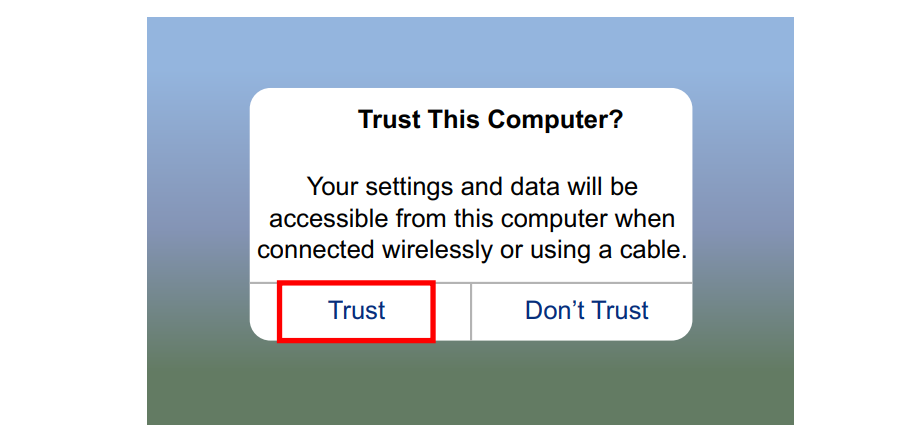
4. Then the iPhone and the projector are connected.
Android Wireless connection
- Press “SOURCE” on remote control or push INPUT button on the projector, choose “Screen Mirroring”, the loading time is about 5-10 seconds.
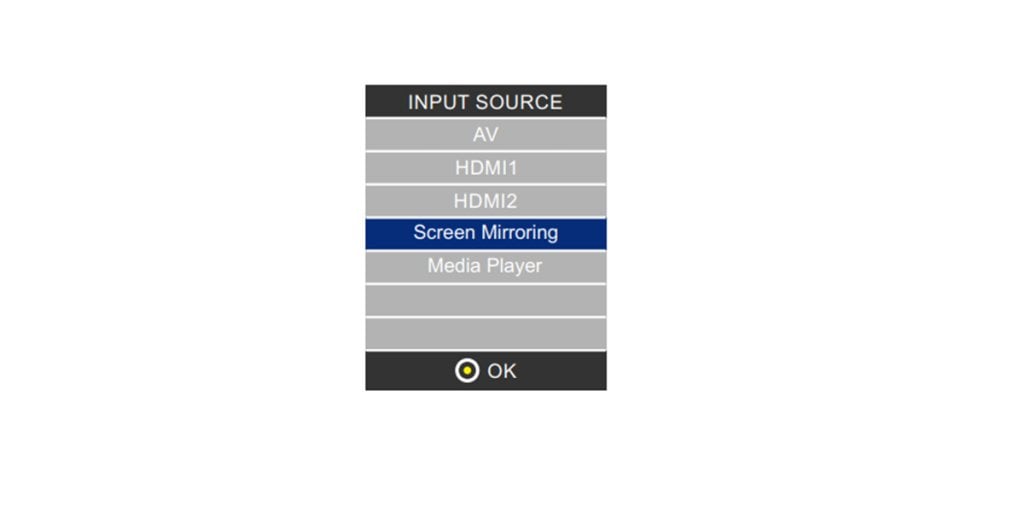
2. Turn on the “Wi-Fi” icon on the phone. (Do not connect to any Wi-Fi network. )
3. Open the “Multi-screen / Miracast ” function on the Android device. Different brands of mobile phones have different projection names.
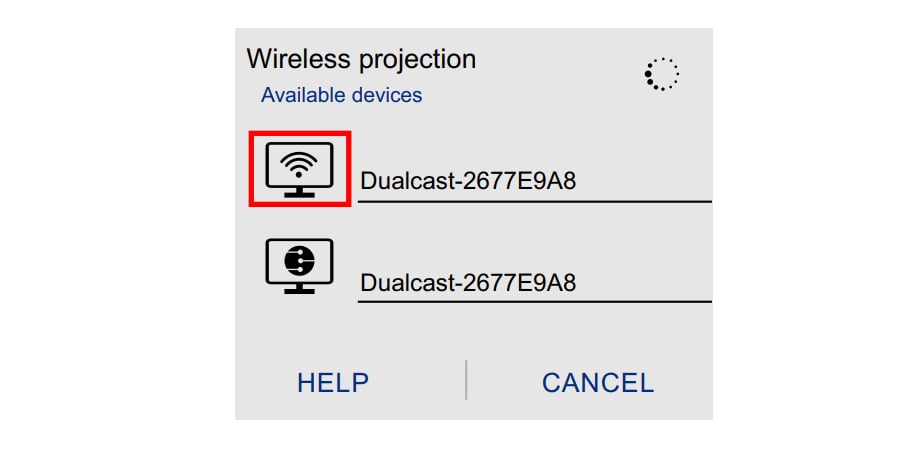
4. Connect the device ”Dualcast-xxxxx”, if there are two devices with different icons, Choose the one with the Wi-Fi logo.
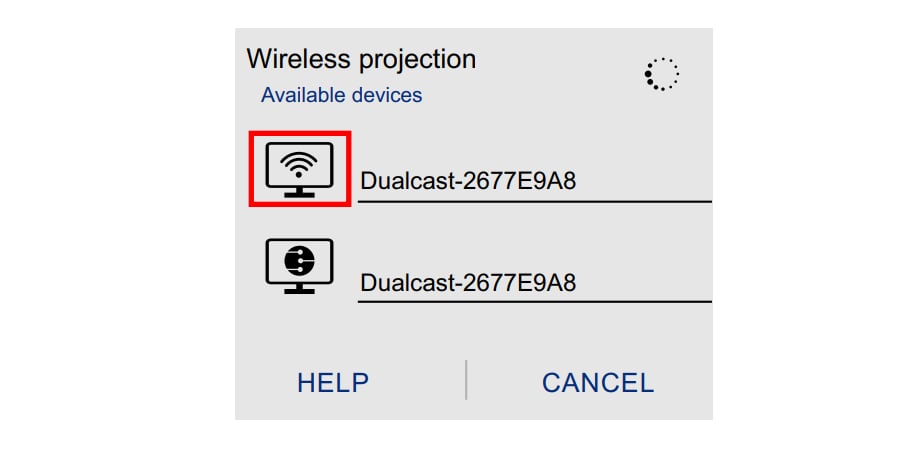
5. Then the phone and the projector are connected.
Android Wired Connection with Micro USB/Type C Cable
- Press “SOURCE” on the remote control or push INPUT button on the projector, choose “Screen Mirroring”; the loading time is about 5-10 seconds.
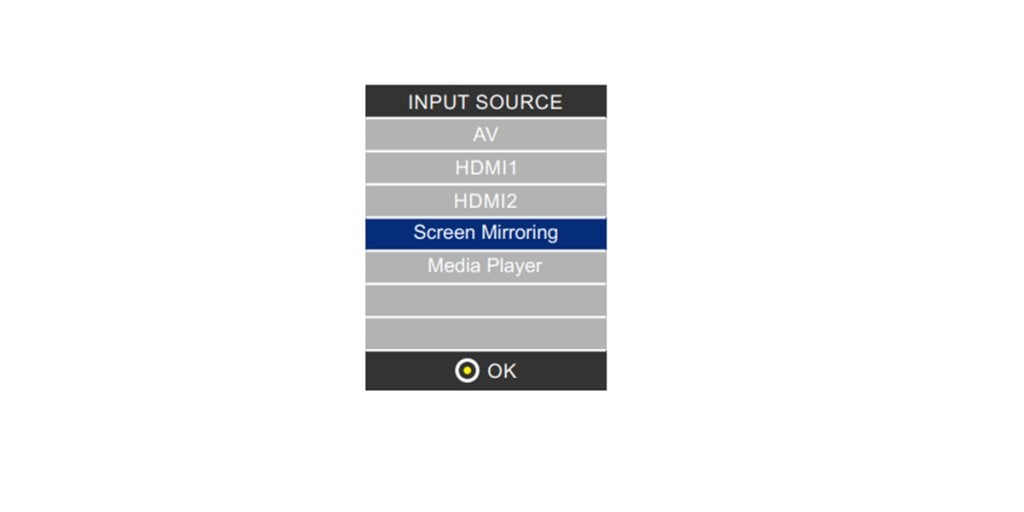
2. Connect your Android device with USB to Micro USB/ Type C Cable.
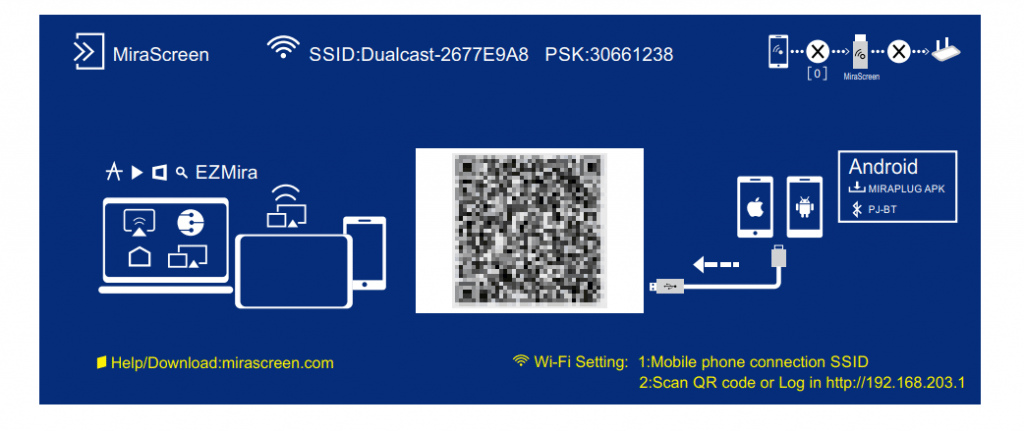
3. Choose USB Transfer Method (Transfer files) and open USB debugging.
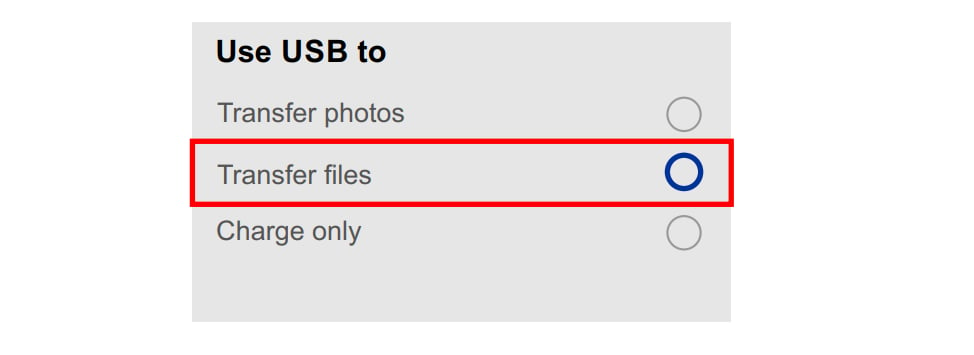
4. (1) Download “Miraplug”
(2) Re-plug the USB Cable to activate the APP, and Connect according to the prompt tone.
Note: Bluetooth name: PJ-BT.
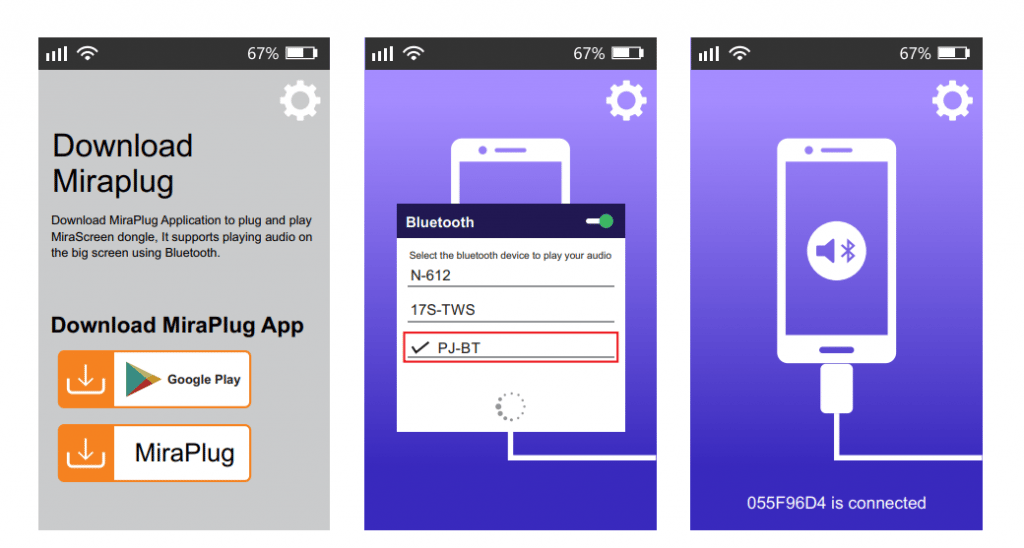
5. Then the phone and the projector are connected.
Related Posts




