Sometimes, the images of a projector may be too large or too small, even with no image on the screen. This article will explain that how to adjust the image of Epson projector and answer most of the image problems of Epson projectors. As Epson has too many models, this article will take Epson EX3260 and Epson Pro EX7260 as examples.

Why I can’t find any image on the projector?
If you can’t see an image on the screen, you can press the Source Search button on the
projector or remote control. The projector is possibly connected to other external devices. You can choose the source you want.

How to enlarge or reduce the image size?
There are two optional solutions to the problem. Solution 1: You can press the T (reduce) or W (enlarge) buttons on the projector. Solution 2: you can turn the zoom/focus ring manually on the projector.

How to Improve the clarity of the image of Epson projector?
There is a focus ring on the Epson projector. You can turn and roll the focus ring to adjust the clarity of the image. You can observe the image and turn the ring simultaneously until you see a clearer image. In addition, you can also try to move the position of the projector if the image is still not clear.
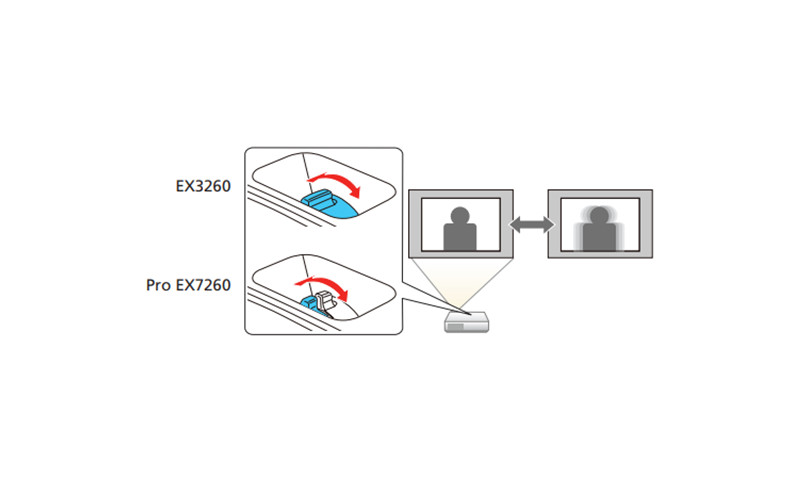
Why My Image of Epson projector is not rectangular?
It is common to see a not rectangular image during first use if the projector is placed improperly. You should place the projector directly in front of the center of the screen. You can use the keystone correction feature to adjust the image by rolling the keystone slider on the projector.
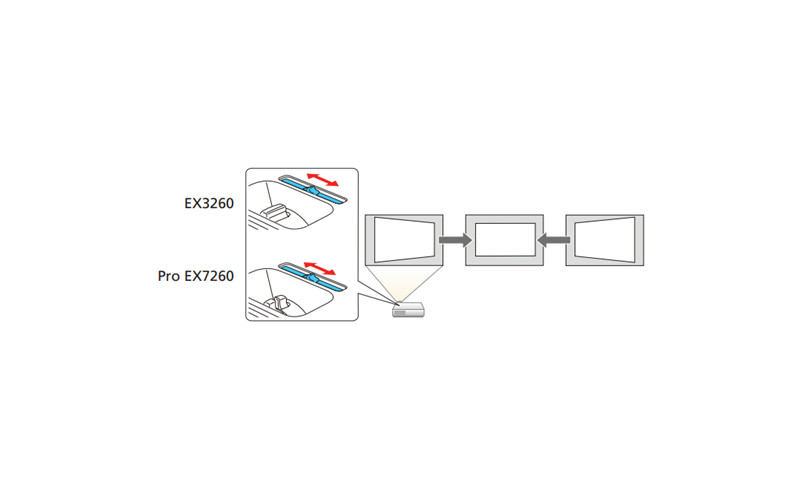
Why my image of Epson projector is not complete?
If you can only see the upper part of the image, you can lift the projector by releasing the button on the bottom of the projector to lock the foot, or you can add an object at the bottom to lift the projector’s position up.




