You can adjust the resolution of the image of Epson EH-LS12000B to reproduce a clear image with an emphatic texture and material feel.
Adjusting the Image Resolution
1. Turn on the projector and switch to the image source you want to use.
2. Press the [Image Enh] button on the remote control.
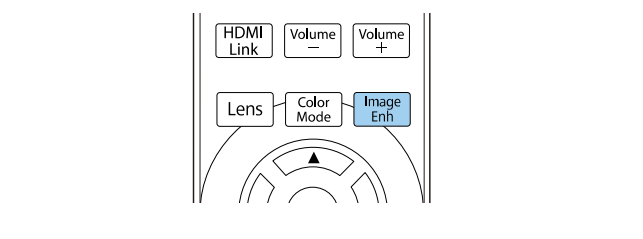
3. Select Image Preset Mode and press [Enter].
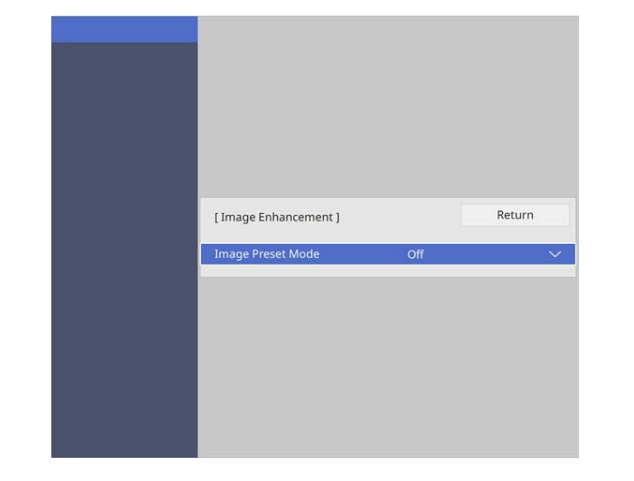
4. Select the preset option and press [Enter].
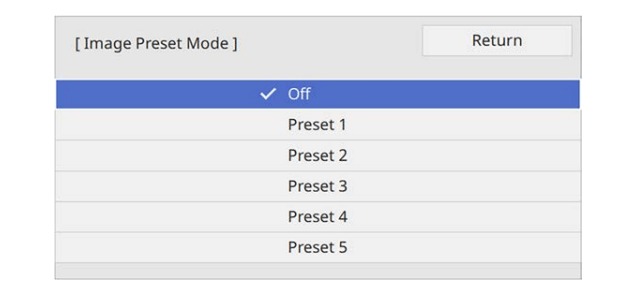
The following settings saved in the preset option are applied to the image.
• Noise Reduction
• MPEG Noise Reduction
• Super-resolution
• Auto Contrast Enhancement
5. Adjust each setting in the projector’s Image menu individually as necessary.
• To reduce flickering in images, adjust the Noise Reduction setting.
• To reduce the noise or artifacts seen in MPEG video, adjust the MPEG Noise Reduction setting.
• To reduce blurring appeared when projecting low resolution image, adjust the Super-resolution setting.
• To create a clearer and sharper image by automatically adjusting the contrast, adjust the Auto Contrast Enhancement setting
6. Press [Menu] or [Esc] to exit the menus.

Read more:
Epson EH-LS12000B Projector Contrast Ratio Adjusting Guide



