Enjoying your favorite movies and series on a projector can be an immersive experience, but what happens when you can’t play Netflix on your projector? It can be frustrating, but don’t worry; we’re here to help you troubleshoot the issue and get back to your Netflix binge-watching sessions.
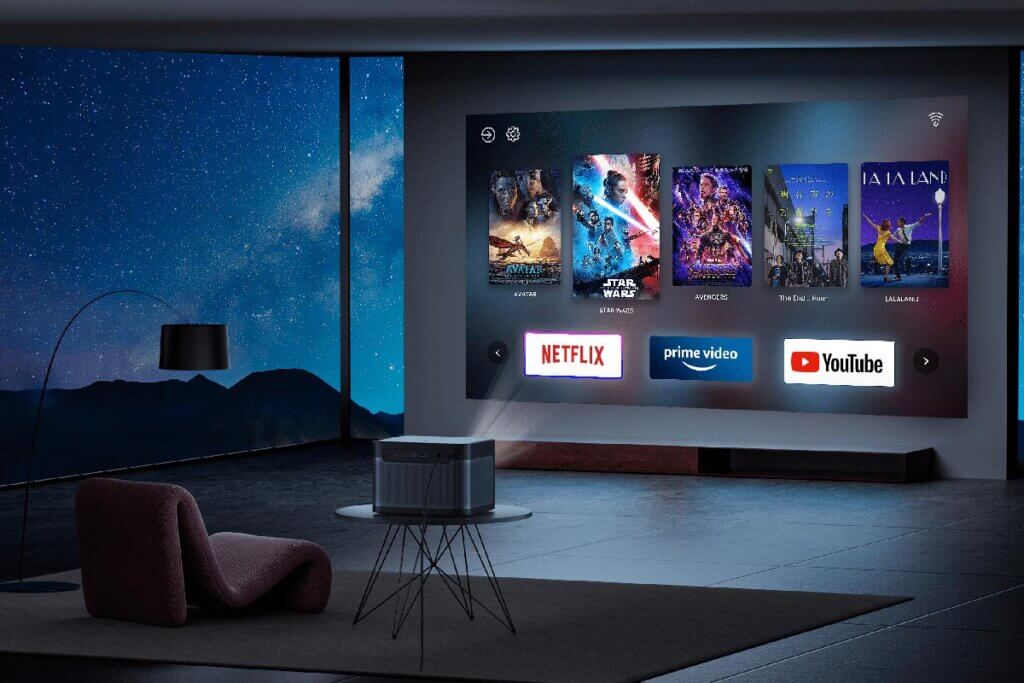
1. Check Your Internet Connection:
Before diving into complex troubleshooting, start with the basics. A stable internet connection is essential for streaming on Netflix. Ensure your projector is connected to the internet, either through Wi-Fi or an Ethernet cable. If the connection is weak or intermittent, it can cause streaming issues. Consider moving your projector closer to the router for a stronger signal.
2. Projector Compatibility:
Not all projectors are created equal, and some may not be compatible with streaming services like Netflix. Ensure that your projector supports the necessary streaming applications. You might find this information in the user manual or on the manufacturer’s website. If your projector isn’t compatible, you may need to explore alternative ways to connect a streaming device, like a smart TV stick.
3. Update Your Projector’s Firmware:
Outdated firmware can lead to compatibility issues. Check if your projector has the latest firmware updates available. Manufacturers often release updates to improve compatibility with streaming apps. Refer to your projector’s manual or their website for instructions on how to update the firmware.

4. Streaming Device:
If your projector doesn’t have built-in streaming capabilities, you’ll need an external streaming device. Devices like Roku, Amazon Fire Stick, or Google Chromecast can connect to your projector via HDMI and provide access to streaming apps, including Netflix. Ensure your device and the Netflix app on it are up to date.
5. Netflix Account:
Sometimes, the issue isn’t with the projector but your Netflix account. Ensure your subscription is active and paid up. Log in to Netflix on a computer or another device to check if your account is functioning correctly. If there are any issues with your account, you’ll need to resolve them through Netflix’s customer support.
6. HDMI Cable and Ports:
If you’re using an external streaming device, ensure that the HDMI cable connecting it to your projector is in good condition and properly inserted. Sometimes, a loose or damaged cable can result in a blank screen. Also, check your projector’s HDMI ports to ensure they are functioning correctly.
7. Check for Netflix Updates:
Like many applications, Netflix frequently releases updates. An outdated Netflix app might have compatibility issues. Visit your device’s app store, whether it’s Google Play, Apple App Store, or the manufacturer’s app repository, and make sure Netflix is updated to the latest version.

8. Restart Your Devices:
The classic troubleshooting technique often works wonders. Try restarting your projector, streaming device, and router. This can help resolve minor glitches and refresh your network connections.
9. Contact Customer Support:
If none of the above steps solve the problem, it might be time to reach out to customer support. Netflix and your projector’s manufacturer can provide more specific guidance on the issue.
In conclusion, playing Netflix on a projector should be a delightful experience. By following these troubleshooting tips, you can overcome common issues and enjoy your favorite shows and movies on the big screen. Remember to check your internet connection, verify compatibility, update firmware, and ensure your streaming device and Netflix app are current. If all else fails, don’t hesitate to contact customer support for further assistance. Happy streaming!




