In today’s digital age, the ability to wirelessly connect your phone to a projector opens up a world of possibilities for sharing content, whether it’s for work presentations, movie nights, or sharing photos and videos with friends and family. With advancements in technology, it’s easier than ever to seamlessly stream content from your smartphone to a projector without the hassle of cords and cables. In this guide, we’ll walk you through the simple steps to wirelessly connect your phone to a projector.
Step 1: Check Compatibility
Before you begin, it’s important to ensure that both your phone and projector support wireless connectivity. Most modern smartphones come equipped with features like screen mirroring or casting, which allow you to wirelessly transmit audio and video to compatible devices. Similarly, many projectors now offer built-in Wi-Fi or support for wireless adapters, making it easy to connect wirelessly.

Step 2: Enable Screen Mirroring on Your Phone
Once you’ve confirmed compatibility, the next step is to enable screen mirroring on your phone. The process may vary slightly depending on the make and model of your device, but in general, you can find the screen mirroring option in the settings menu. On Android devices, it may be labeled as “Smart View,” “Screen Cast,” or “Wireless Display,” while on iPhones, it’s typically referred to as “AirPlay” or “Screen Mirroring.”
Step 3: Connect to the Projector
With screen mirroring enabled on your phone, it’s time to connect to the projector. If your projector supports Wi-Fi Direct or has built-in Wi-Fi, you can simply select it from the list of available devices in your phone’s settings menu. Alternatively, you may need to use a wireless adapter or dongle to connect to the projector. These devices typically plug into the projector’s HDMI port and create a wireless connection between your phone and the projector.
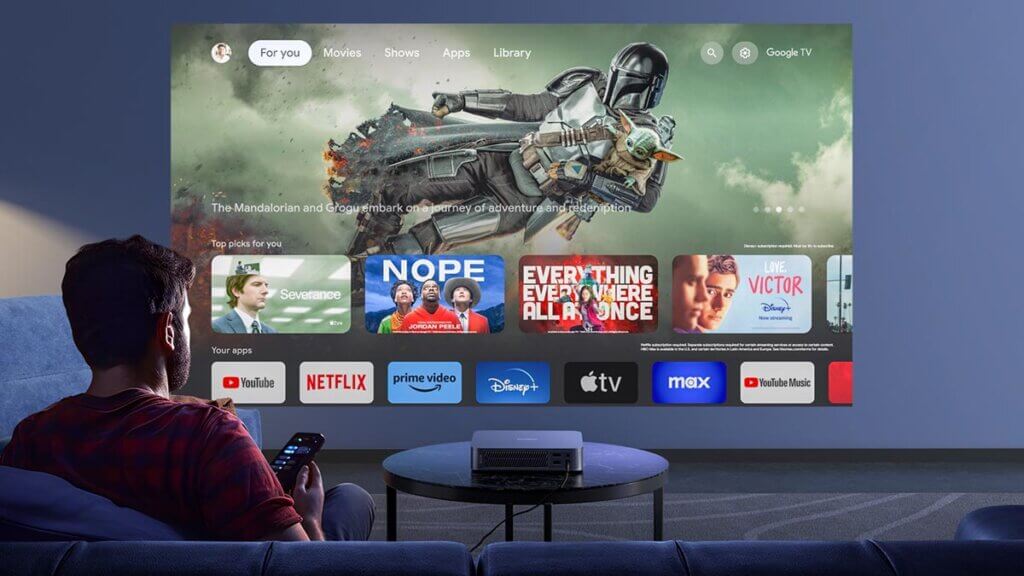
Step 4: Begin Screen Mirroring
Once your phone is connected to the projector, you’re ready to start screen mirroring. Simply select the option to mirror your screen, and within moments, you should see your phone’s display projected onto the big screen. From there, you can navigate through your phone’s apps, play videos, or display photos, just as you would on your phone’s screen.
Step 5: Enjoy Your Content
With your phone successfully connected to the projector wirelessly, you can now sit back, relax, and enjoy your favorite content on the big screen. Whether you’re giving a presentation, watching a movie, or sharing memories with loved ones, wireless connectivity makes it easy to share content from your phone with ease.
In conclusion, connecting your phone to a projector wirelessly is a convenient and straightforward process that allows you to share content seamlessly. By following these simple steps, you can enjoy all the benefits of wireless connectivity and take your viewing experience to the next level.




